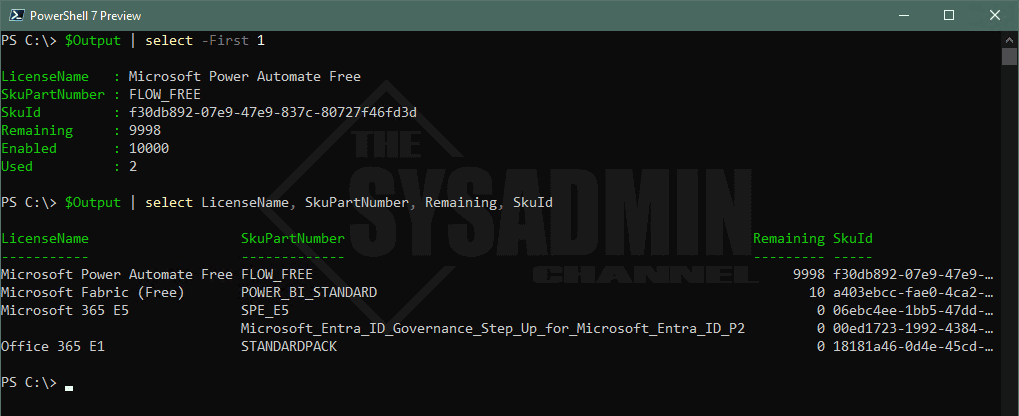Keeping an eye on the available licenses in your Microsoft tenant is essential to ensuring you and your users have what is needed to keep the business running. Whether you assign licenses directly or you use Group Based Licensing, if a user needs a specific license, there shouldn’t be any hiccups when assigning. Today I am going to share a PowerShell script to get Microsoft 365 license usage count using PowerShell and Graph API.
Table Of Contents
Requirements
In order to query license information for your tenant, you will need the following API Scopes permitted.
- Microsoft.Graph or Microsoft.Graph.Beta PowerShell modules
- Directory.Read.All or Organization.Read.All
Get Microsoft 365 License Usage Count Using PowerShell
Before we get into the PowerShell script, I wanted to point out that the Microsoft API’s don’t show the friendly display names for these licenses. Instead, they use a SkuPartNumber to give you an idea of what the licenses is regarding. The problem here is that you also won’t find the SkuPartNumber anywhere in the portal so it’s kind of a pain to make sure the license you’re targeting in the API is in fact the license in the Azure portal.
Luckily, there is a Microsoft Doc that has this information but it’s not always up to date. The link to that doc is https://learn.microsoft.com/en-us/entra/identity/users/licensing-service-plan-reference. There’s about 400+ Sku’s that are shown so it’s also nice that they have provided a csv file that we can use PowerShell to be able to pull these names into our Script.
$LicenseFile = 'C:\temp\m365license.csv'
$CutoffDate = (Get-Date).AddDays(-7)
if (Test-Path $LicenseFile) {
$LastWriteTime = Get-ChildItem -Path $LicenseFile | select -ExpandProperty LastWriteTime
if ($CutoffDate -gt $LastWriteTime) {
#csv file is older than a week old. Let us get a newer version
Invoke-WebRequest -Uri 'https://download.microsoft.com/download/e/3/e/e3e9faf2-f28b-490a-9ada-c6089a1fc5b0/Product%20names%20and%20service%20plan%20identifiers%20for%20licensing.csv' -OutFile C:\temp\m365license.csv
}
} else {
#csv file was not found so let us download it now
Invoke-WebRequest -Uri 'https://download.microsoft.com/download/e/3/e/e3e9faf2-f28b-490a-9ada-c6089a1fc5b0/Product%20names%20and%20service%20plan%20identifiers%20for%20licensing.csv' -OutFile C:\temp\m365license.csv
}
$csvList = Import-Csv C:\temp\m365license.csv
$LicenseHash = @{}
$csvList | ForEach-Object {
if (-not $LicenseHash[$_.Guid]) {
$LicenseHash.Add($_.GUID, $_.Product_Display_Name)
}
}
$LicenseList = Get-MgSubscribedSku
#Uncomment if you only want to display licenses that are maxed out
foreach ($License in $LicenseList) {
if ($License.PrepaidUnits.Enabled -ge 1) {
#if ($License.ConsumedUnits -ge $License.PrepaidUnits.Enabled) {
[PSCustomObject]@{
LicenseName = $LicenseHash[$License.SkuId]
SkuPartNumber = $License.SkuPartNumber
SkuId = $License.SkuId
Remaining = $License.PrepaidUnits.Enabled - $License.ConsumedUnits
Enabled = $License.PrepaidUnits.Enabled
Used = $License.ConsumedUnits
}
#}
}
}
As you can see from above, the Identity Governance P2 Step Up license has not been updated in the downloadable csv file so the license name shows up blank.
Conclusion
Hopefully this article was able to help you get Microsoft 365 License usage count using PowerShell and Graph API. Sometimes we’re too busy to manually keep an eye on it so having this script along with an email alert would be helpful for preventing your licenses being maxed out.