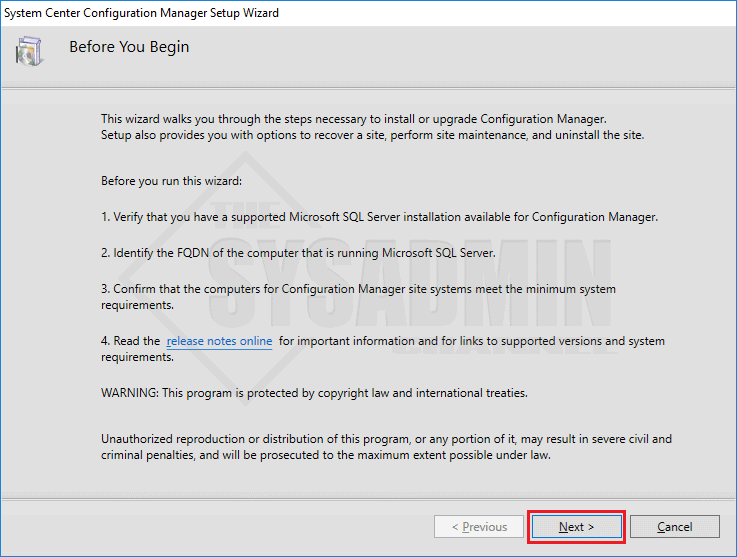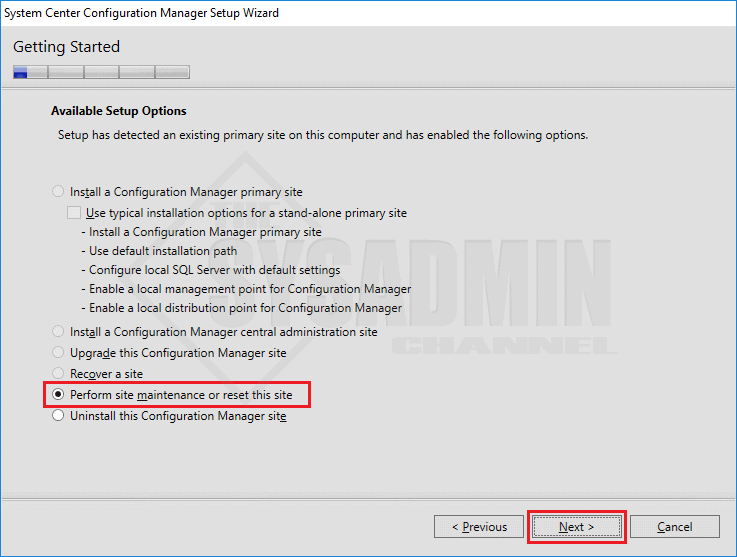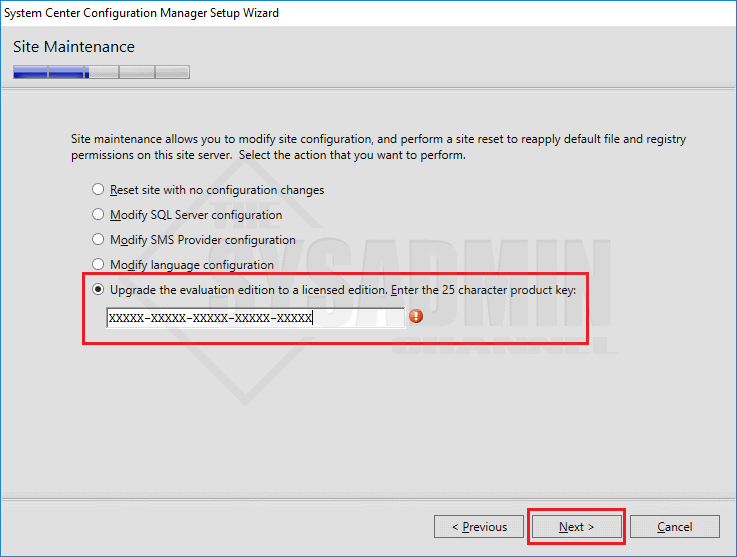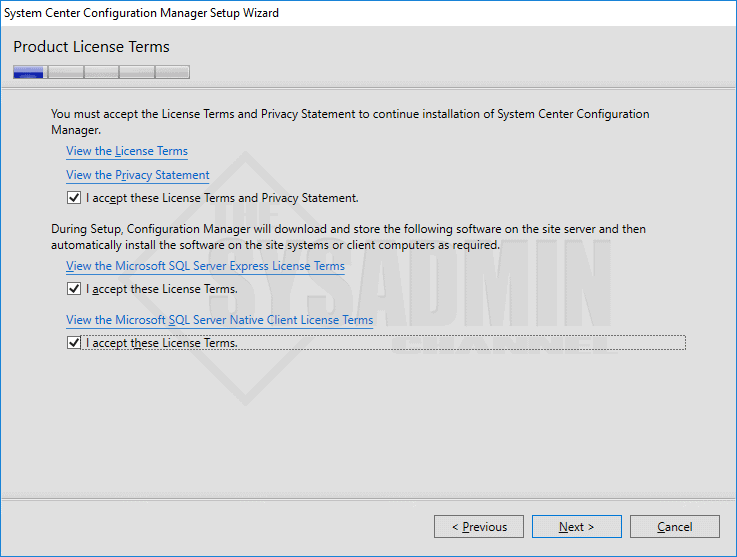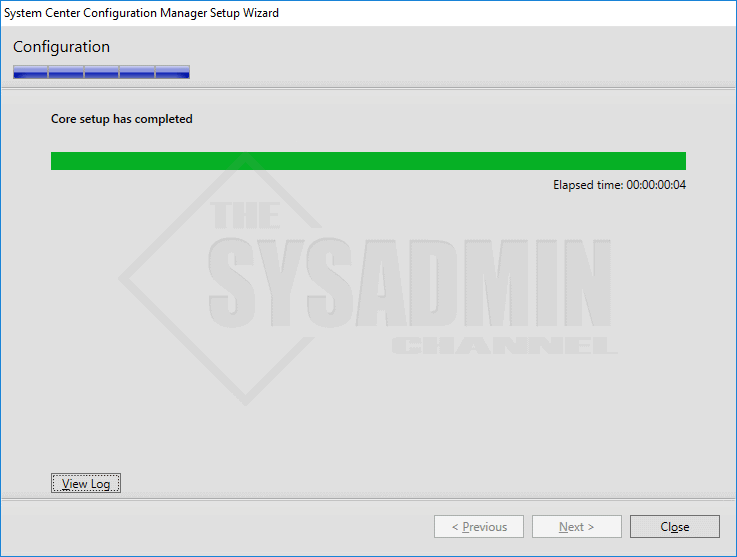If you’ve tried out an evaluation version of SCCM and really liked the product you’re probably wondering how to upgrade SCCM evaluation version to a licensed version. In this quick tutorial I am going to show you to do exact that.
How to Upgrade SCCM Evaluation Version
In my example I have SCCM installed on “E:\Program Files\Microsoft Configuration Manager” so we’ll use that path as the %InstallPath%.
If you have any questions, be sure to leave them down in the comments and I will do my best to answer them. Otherwise let’s convert your SCCM eval version to a licensed version.
- Navigate to %InstallPath%\bin\x64\setup.exe on your site server.
- Click next on the ‘Before you Begin” screen.
- Select Perform site maintenance or reset this site and click Next.
- Select the option Upgrade the evalutation edition to a licensed edition. Enter the 25 character product key.
- Accept the Terms of agreement and click Next
- If the configuration completes successfully, click close.
You now have a fully functional, licensed version of SCCM. Hopefully this article was easy to understand how to upgrade sccm version to a licensed version. If you haven’t already, be sure to check out our Youtube Page @theSysadminChannel for more awesome video content.