A while back I posted a script on how to Get System Uptime and Last Reboot Status Using Powershell so I thought a great edition to that script would be to Get Reboot History using Powershell.
The uptime script showed you when was the last time a machine was booted, aka how long the system has been running, but what if you wanted to pull a little more information? What if you wanted to see the shutdown or reboot history, and probably more importantly, who was the actor that imposed that event.
A minor incident happened the other day where person A was running a job while logged into a server, and it just so happens that person B needed to complete a series of patches on that same server. Obviously the communication could have been handled much better but long story short, person B applied the patches and manually reboot the server, cutting off person A’s job mid tracks.
If you’re looking to use to a Powershell script to get reboot history for multiple servers, I’m sure your scenario may be different from the one above. Whatever the reason is, I got you covered in this post.
Event Viewer Logs and Event ID 1074
Shortly after, I used my Google-fu and eventually came across some articles that would point me in the right direction. I was sure there would be some logs in the event viewer and sure enough, I found Event ID 1074 under the System Logs.
I have worked with scripting Event Viewer logs in the past, such as this Get Account Lock Out Source Using Powershell, so I was already familiar with how the process goes. And if you’re ok with checking the event viewer manually from the time to time it may not be worth looking up how to do it in Powershell. However for me, I love automating things and using Powershell everywhere I can, not to mention this would be great for the community to use as well.
Now let’s get on to the script!
Get Reboot History Using Powershell Script
Function Get-RebootHistory {
<#
.SYNOPSIS
This will output who initiated a reboot or shutdown event.
.NOTES
Name: Get-RebootHistory
Author: theSysadminChannel
Version: 1.0
DateCreated: 2020-Aug-5
.LINK
https://thesysadminchannel.com/get-reboot-history-using-powershell -
.EXAMPLE
Get-RebootHistory -ComputerName Server01, Server02
.EXAMPLE
Get-RebootHistory -DaysFromToday 30 -MaxEvents 1
.PARAMETER ComputerName
Specify a computer name you would like to check. The default is the local computer
.PARAMETER DaysFromToday
Specify the amount of days in the past you would like to search for
.PARAMETER MaxEvents
Specify the number of events you would like to search for (from newest to oldest)
#>
[CmdletBinding()]
param(
[Parameter(
Mandatory = $false,
ValueFromPipeline = $true,
ValueFromPipelineByPropertyName = $true
)]
[string[]] $ComputerName = $env:COMPUTERNAME,
[int] $DaysFromToday = 7,
[int] $MaxEvents = 9999
)
BEGIN {}
PROCESS {
foreach ($Computer in $ComputerName) {
try {
$Computer = $Computer.ToUpper()
$EventList = Get-WinEvent -ComputerName $Computer -FilterHashtable @{
Logname = 'system'
Id = '1074', '6008'
StartTime = (Get-Date).AddDays(-$DaysFromToday)
} -MaxEvents $MaxEvents -ErrorAction Stop
foreach ($Event in $EventList) {
if ($Event.Id -eq 1074) {
[PSCustomObject]@{
TimeStamp = $Event.TimeCreated
ComputerName = $Computer
UserName = $Event.Properties.value[6]
ShutdownType = $Event.Properties.value[4]
}
}
if ($Event.Id -eq 6008) {
[PSCustomObject]@{
TimeStamp = $Event.TimeCreated
ComputerName = $Computer
UserName = $null
ShutdownType = 'unexpected shutdown'
}
}
}
} catch {
Write-Error $_.Exception.Message
}
}
}
END {}
}
So now that you have the script in hand, just copy and paste to a local file so you can start sending nice notes to people for rebooting machines.
Anyway I hope you enjoyed this script and can put it to use. If you liked it and want to see more, be sure to check out our own Powershell repository full of useful, real world scripts that I’m certain you can use in your environment. While you’re at it, don’t forget to check out our Youtube Page for awesome sysadmin video content.

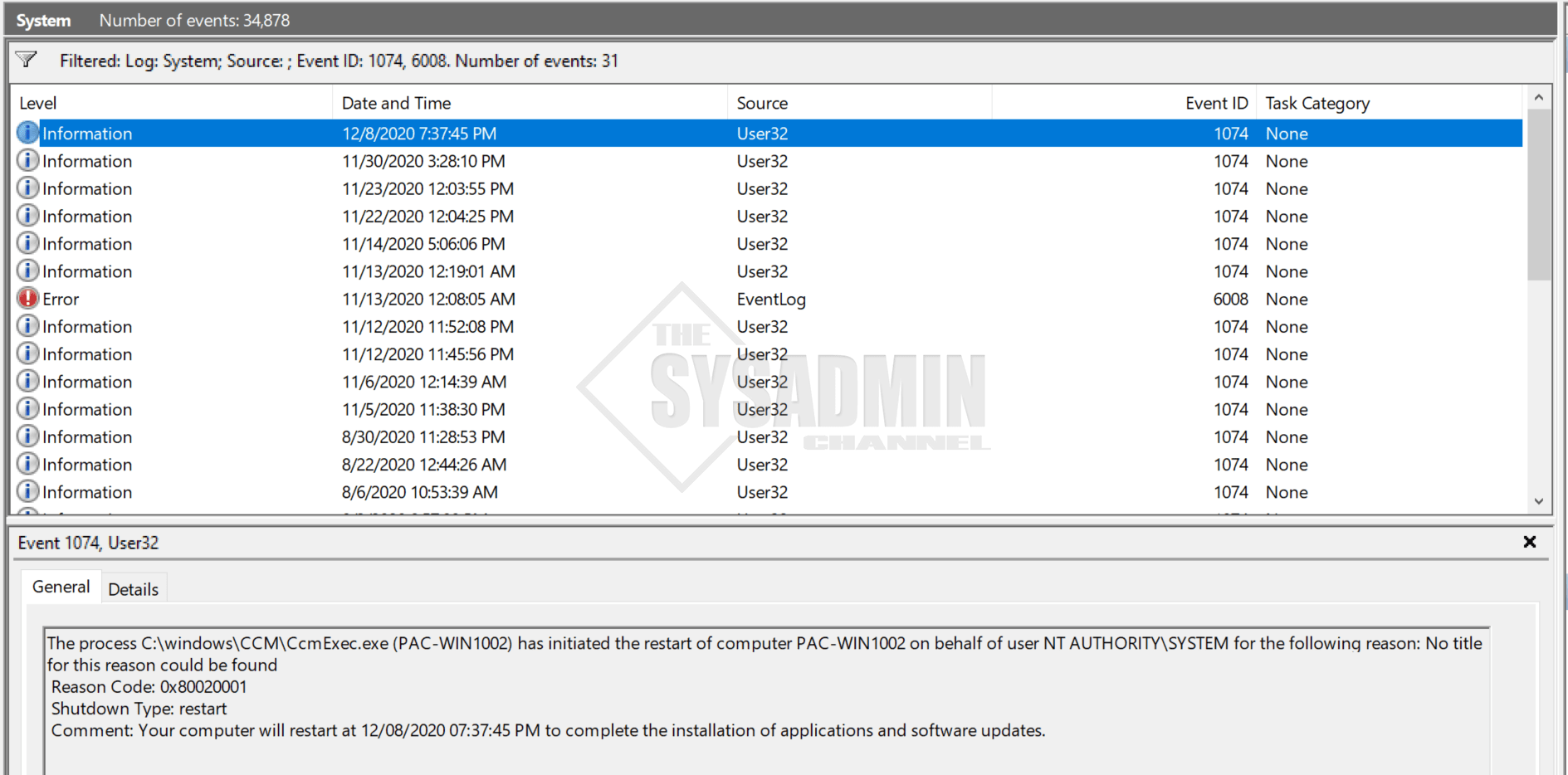
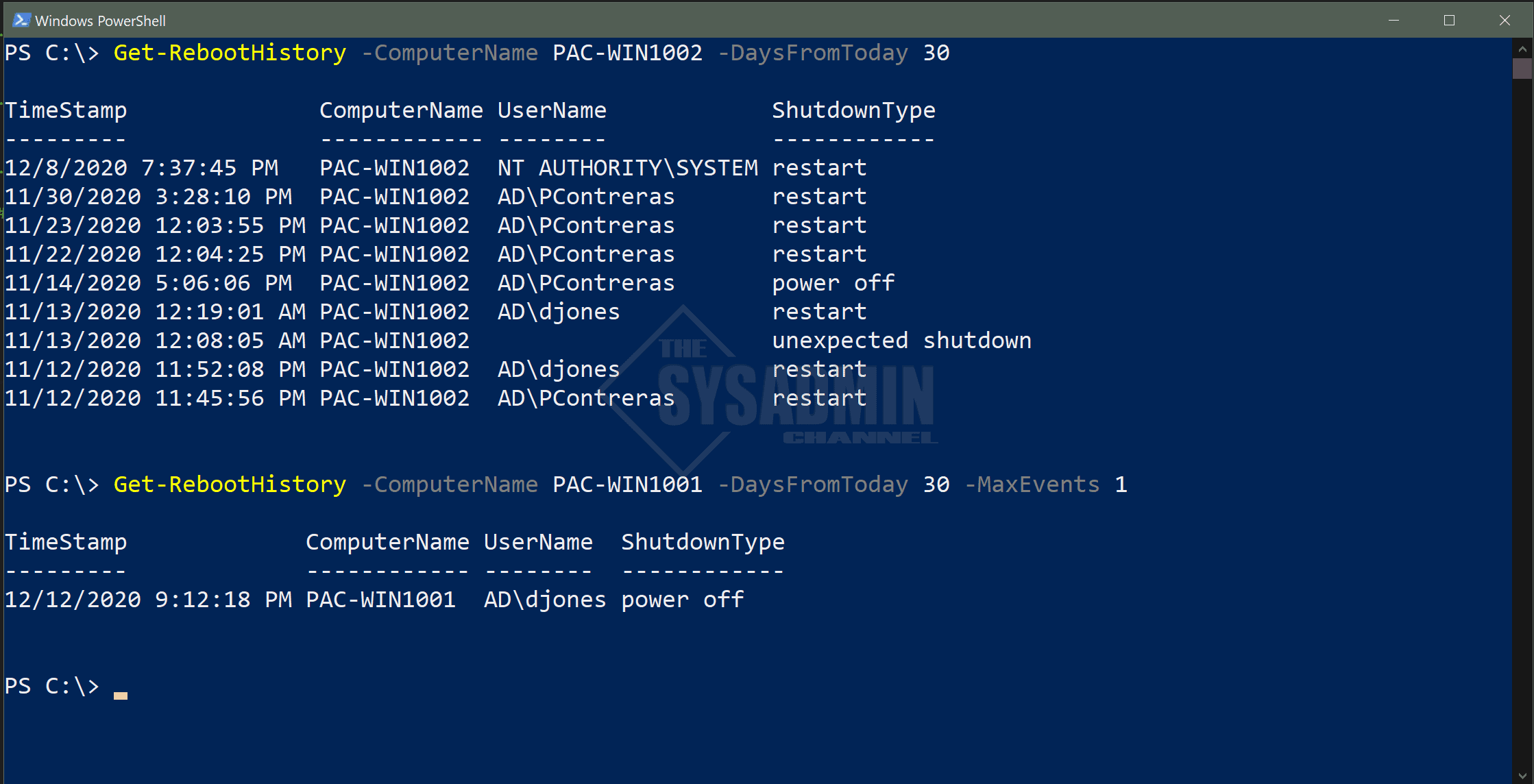

Hi Paul,
Can you help me understand on how to use the script properly?
I copied it and saved to a folder as a PS1 file (Get-RebootHistory.ps1).
Then I tried running it with this command
..\Get-RebootHistory.ps1 -ComputerName test-client-01 -DaysFromToday 30
It just returned back to prompt with no value
You need to “dot source” the function first: https://serverfault.com/questions/124749/my-powershell-functions-do-not-appear-to-be-registered
> . .\Get-RebootHistory.ps1
Then you can run
> Get-RebootHistory -ComputerName test-client-01 -DaysFromToday 30
Hi Paul,
Thank you for the article, the powershell solution is excellent, it’s been really useful.
Would you mind pointing me in the right direction to adapt this powershell to return results for all devices called say, Laptop-****, whilst ignoring those that return ‘RPC Server Unavailable?
Any help would be gratefully received.
Chris