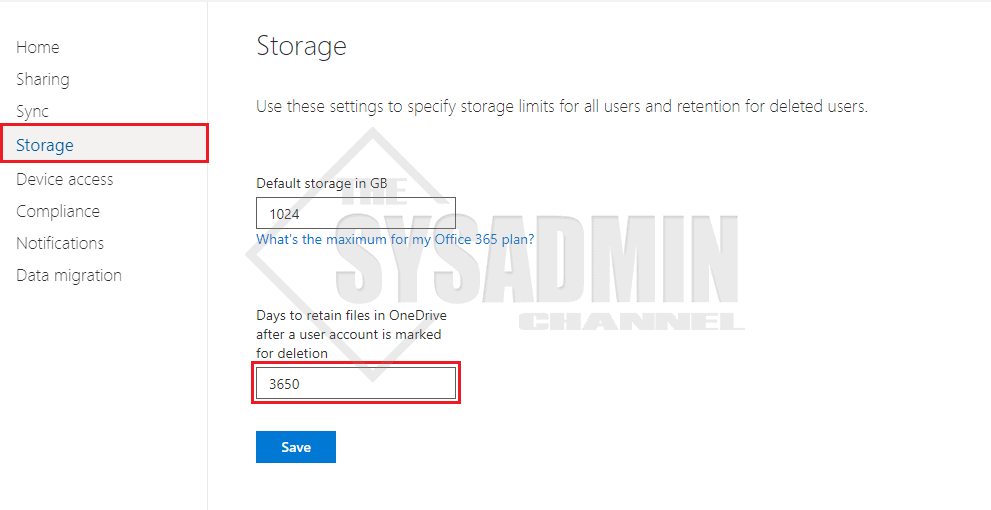In this article I’m going to give you a quick step by step on how to set OneDrive retention policy to 3650 days, that’s 10 years!!
Typically when a user leaves the company we should process their account and cut their access in a timely fashion. This is a must for IT, HR and even Legal to ensure we close the loop. But what happens with the user’s data after they leave? Some smaller to midsize shops might copy their files to an onprem file server (guilty of this myself) and keep it for a year or two to ensure data integrity.
The problem, is that it takes a lot to maintain this model. First, we need to make sure we maintain the physical infrastructure. This includes patching of the servers and ensuring uptime for anyone that requires access. Second, we would need to keep an eye on physical storage and onprem resources. Yikes! This might have been the go to method many years back but with so many companies now in Office 365, it might make sense to use OneDrive and Microsoft’s infrastructure for this. Especially since you’re probably already paying for it.
What Is A Retention Policy
What is a retention policy you ask? A retention policy is a protocol that is put in place to ensure data is kept (or retained) for a specified amount of time. Once the data has reached that time limit, it can either be deleted, moved or archived. The reason it becomes very useful here is because Microsoft in all their glory is going to hold on to your data for up to 10 years after the user in terminated.
Set OneDrive Retention Policy to 3650 Days (10 Years)
If you’ve never touched OneDrive settings, the default retention policy is set to 93 days so let’s look at upping that to 10 years.
- Sign in to the OneDrive Admin Center
- Click on the Storage tab (Link above takes you directly to the storage tab)
- Set Days to retain files in OneDrive after a user account is marked for deletion to 3650
- Click Save
So hopefully you found this article useful and if you’re already using OneDrive for storage, it might make sense to switch to this model as apposed to keeping everything locally on a fileserver. Every shop is different so obviously that’s up to you as the sysadmin to evaluate.
If you’re in the mood for more sysadmin content, take a look at our Youtube Channel or head on over to our Azure or Office 365 section for more cloud content.