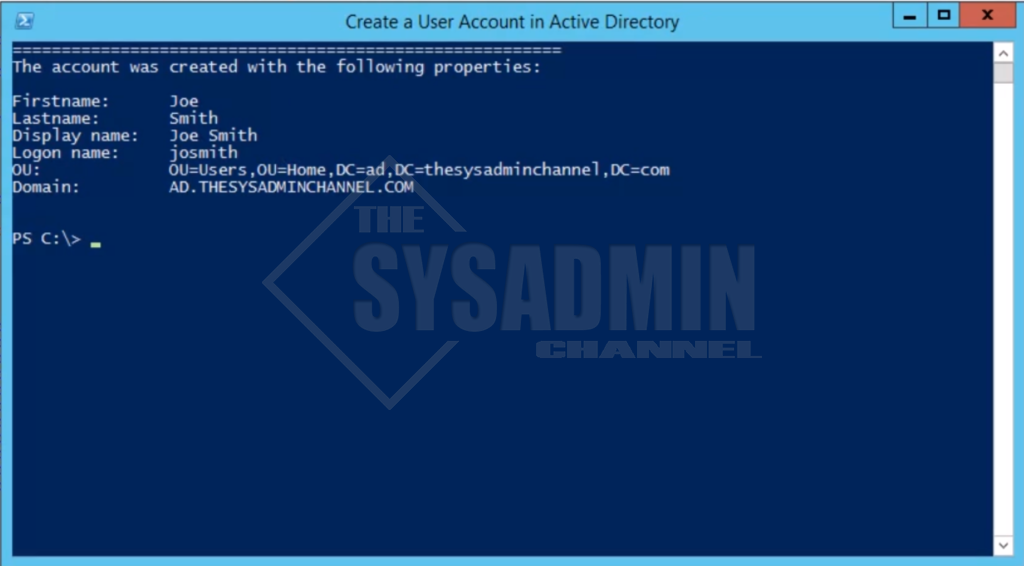Create User Accounts in Powershell
Tired of the old point and click method of creating AD user accounts? So was I until I learned how to Create User Accounts in Powershell. I love it!! With the simple click of a button I have the PS window prompt me for the username and any other relevant information and poof! two seconds later my account is created.
In this article I am going to share the exact script I use to create regular active directory user accounts. All with the power of automation.
Before we’re able to run any Powershell scripts, you’re going to need to set your execution policy. Check out the link for the refresher on how to do that.
Script to Create AD User Accounts
Now lets get to the good stuff. The script I use is only for automating the creation of active directory user accounts. This is not used for mail enabled accounts, or accounts in Office 365. I’ll post a link to each with its own script at the end of the article.
<#
.SYNOPSIS
Creates a user account in active directory with information entered in by the user.
.DESCRIPTION
This will create a user in Active Directory automatically with Powershell.
.NOTES
Name: AD-CreateUserNoMailbox.ps1
Version: 1.0
Author: The Sysadmin Channel
Date of last revision: 12/18/2016
.LINK
https://thesysadminchannel.com/script-create-user-accounts-in-powershell/ -
#>
#Checking if the shell is running as administrator.
#Requires -RunAsAdministrator
#Requires -Module ActiveDirectory
$title = "Create a User Account in Active Directory"
$host.ui.RawUI.WindowTitle = $title
Import-Module ActiveDirectory -EA Stop
sleep 5
cls
Write-Host
Write-Host
#Getting variable for the First Name
$firstname = Read-Host "Enter in the First Name"
Write-Host
#Getting variable for the Last Name
$lastname = Read-Host "Enter in the Last Name"
Write-Host
#Setting Full Name (Display Name) to the users first and last name
$fullname = "$firstname $lastname"
#Write-Host
#Setting username to first initial of first name along with the last name.
$i = 1
$logonname = $firstname.substring(0,$i) + $lastname
#Setting the employee ID. Remove the '#' if you want to use the variable
#$empID = Read-Host "Enter in the Employee ID"
#Setting the Path for the OU.
$OU = "OU=Users,OU=Home,DC=ad,DC=thesysadminchannel,DC=com"
#Setting the variable for the domain.
$domain = $env:userdnsdomain
#Setting the variable for the description.
$Description = Read-Host "Enter in the User Description"
cls
#Displaying Account information.
Write-Host "======================================="
Write-Host
Write-Host "Firstname: $firstname"
Write-Host "Lastname: $lastname"
Write-Host "Display name: $fullname"
Write-Host "Logon name: $logonname"
Write-Host "OU: $OU"
Write-Host "Domain: $domain"
#Checking to see if user account already exists. If it does it
#will append the next letter of the first name to the username.
DO
{
If ($(Get-ADUser -Filter {SamAccountName -eq $logonname})) {
Write-Host "WARNING: Logon name" $logonname.toUpper() "already exists!!" -ForegroundColor:Green
$i++
$logonname = $firstname.substring(0,$i) + $lastname
Write-Host
Write-Host
Write-Host "Changing Logon name to" $logonname.toUpper() -ForegroundColor:Green
Write-Host
$taken = $true
sleep 10
} else {
$taken = $false
}
} Until ($taken -eq $false)
$logonname = $logonname.toLower()
cls
#Displaying account information that is going to be used.
Write-Host "======================================="
Write-Host
Write-Host "Firstname: $firstname"
Write-Host "Lastname: $lastname"
Write-Host "Display name: $fullname"
Write-Host "Logon name: $logonname"
Write-Host "OU: $OU"
Write-Host "Domain: $domain"
#Setting minimum password length to 12 characters and adding password complexity.
$PasswordLength = 12
Do
{
Write-Host
$isGood = 0
$Password = Read-Host "Enter in the Password" -AsSecureString
$BSTR = [System.Runtime.InteropServices.Marshal]::SecureStringToBSTR($Password)
$Complexity = [System.Runtime.InteropServices.Marshal]::PtrToStringAuto($BSTR)
if ($Complexity.Length -ge $PasswordLength) {
Write-Host
} else {
Write-Host "Password needs $PasswordLength or more Characters" -ForegroundColor:Green
}
if ($Complexity -match "[^a-zA-Z0-9]") {
$isGood++
} else {
Write-Host "Password does not contain Special Characters." -ForegroundColor:Green
}
if ($Complexity -match "[0-9]") {
$isGood++
} else {
Write-Host "Password does not contain Numbers." -ForegroundColor:Green
}
if ($Complexity -cmatch "[a-z]") {
$isGood++
} else {
Write-Host "Password does not contain Lowercase letters." -ForegroundColor:Green
}
if ($Complexity -cmatch "[A-Z]") {
$isGood++
} else {
Write-Host "Password does not contain Uppercase letters." -ForegroundColor:Green
}
} Until ($password.Length -ge $PasswordLength -and $isGood -ge 3)
Write-Host
Read-Host "Press Enter to Continue Creating the Account"
Write-Host "Creating Active Directory user account now" -ForegroundColor:Green
#Creating user account with the information you inputted.
New-ADUser -Name $fullname -GivenName $firstname -Surname $lastname -DisplayName $fullname -SamAccountName $logonname -UserPrincipalName $logonname@$Domain -AccountPassword $password -Enabled $true -Path $OU -Description $Description -Confirm:$false
sleep 2
Write-Host
$ADProperties = Get-ADUser $logonname -Properties *
Sleep 3
cls
Write-Host "========================================================"
Write-Host "The account was created with the following properties:"
Write-Host
Write-Host "Firstname: $firstname"
Write-Host "Lastname: $lastname"
Write-Host "Display name: $fullname"
Write-Host "Logon name: $logonname"
Write-Host "OU: $OU"
Write-Host "Domain: $domain"
Write-Host
Write-Host
So there you have it, the user account has been created with the click of a single button. You can even scale this to create multiple accounts at once.
Watch as I Create User Accounts in Powershell