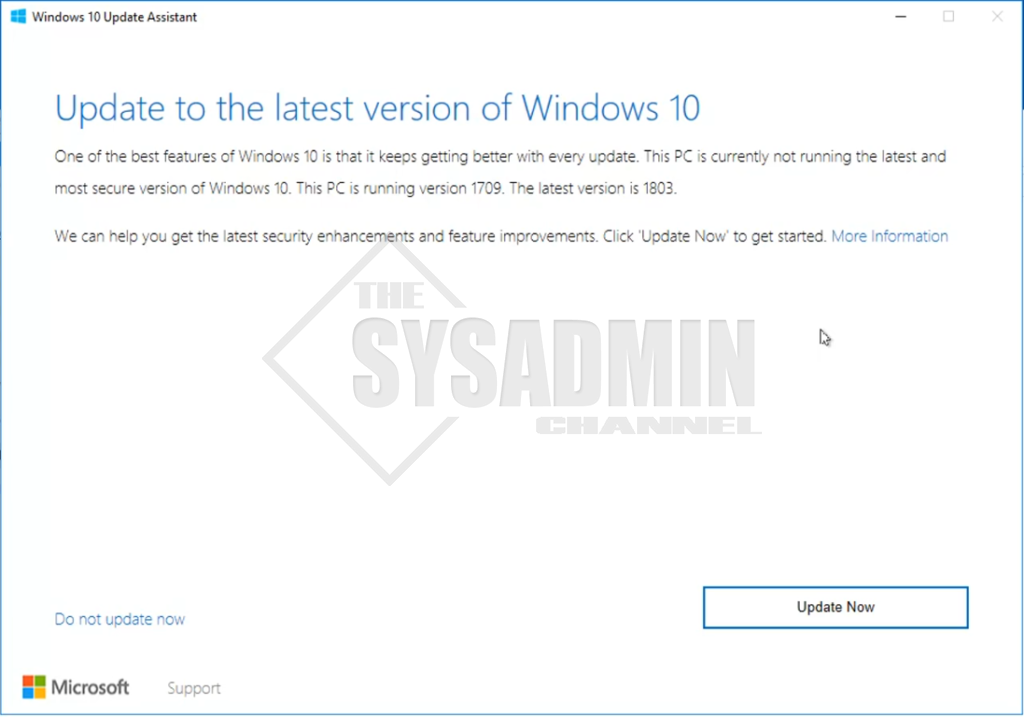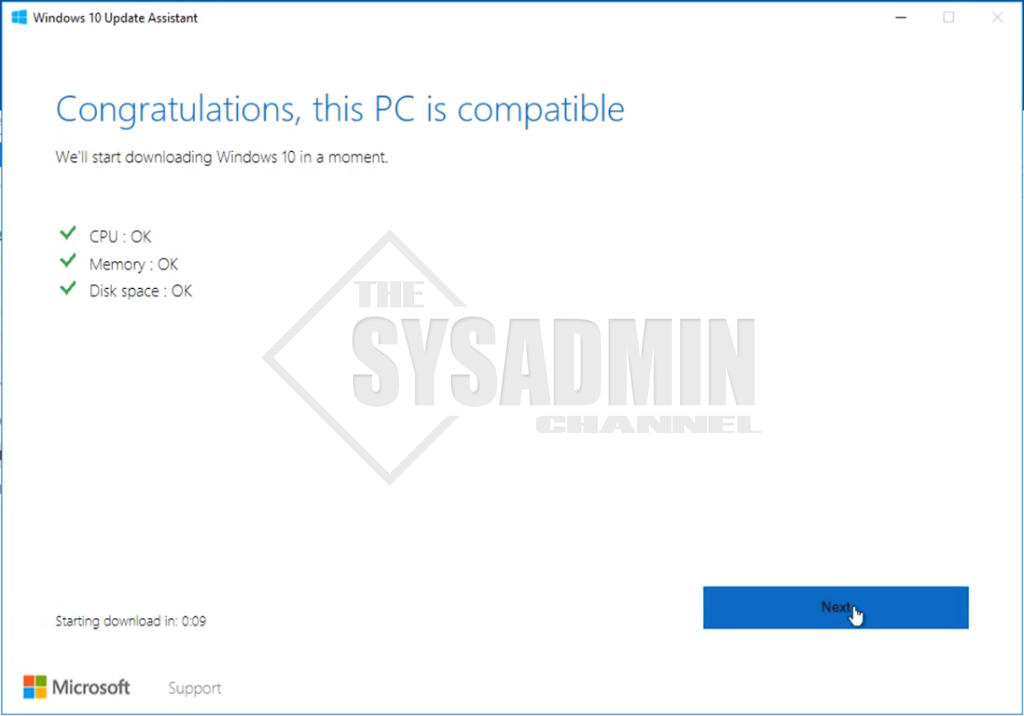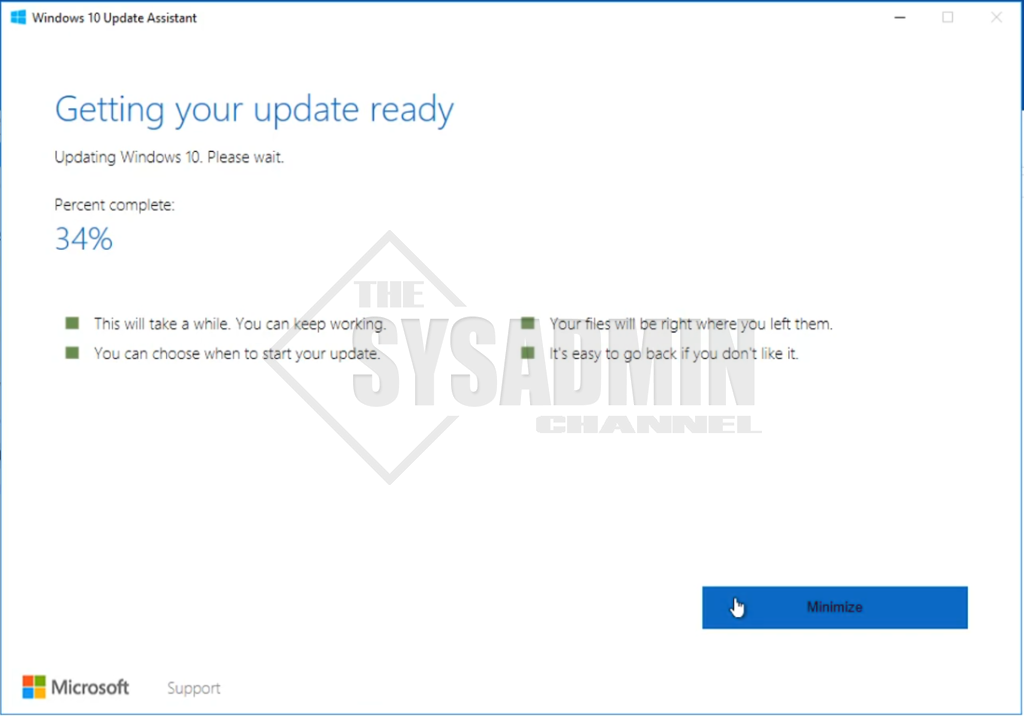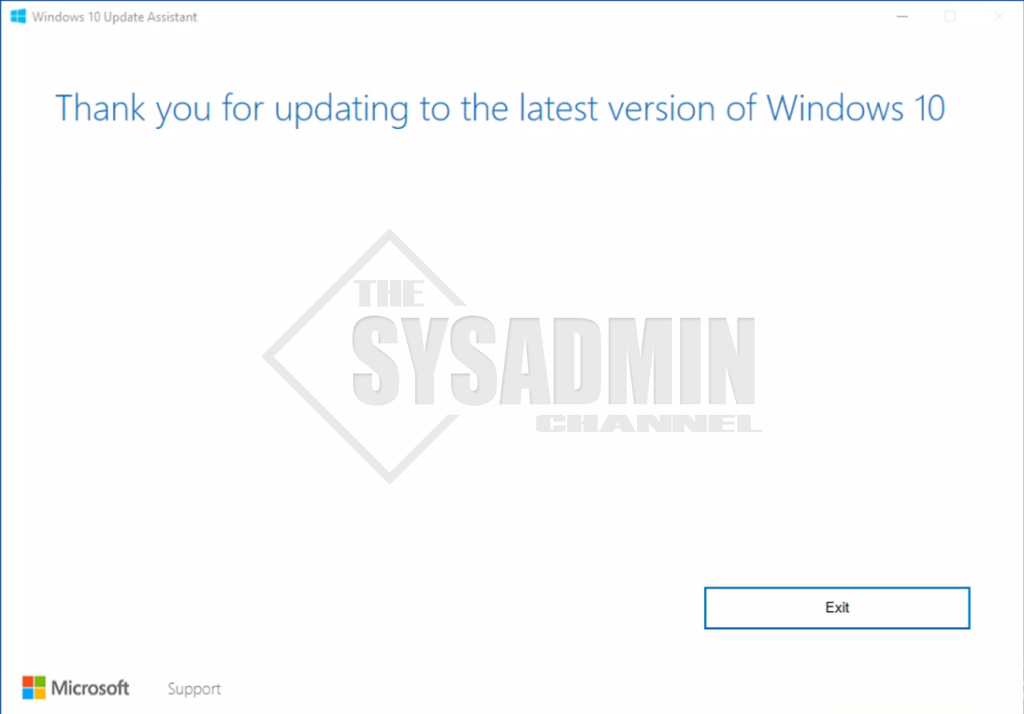Microsoft released the Windows 10 April 2018 Update today and if you’re wondering How to Install Windows 10 version 1803, wonder no more. We’ll go step by step on exactly how to do that. If you’re concerned about the upgrade requirements, check out the official page from Microsoft here.
How To Install Windows 10 Version 1803
- Download the MediaCreationTool1803 if you want to create an ISO of the build. – Alternatively, you can use the Windows 10 Upgrade Assistant which we will be using here.
- Run the Windows Upgrade.exe you just downloaded and click Upgrade now.
- Click Next to confirm the Windows 10 Upgrade Compatibility test.
- Now the PC is off to the races and installing Windows 10 version 1803 – April 2018 Update. This is going to take roughly 45 minutes to an hour depending on the speed of your computer. The computer will also reboot multiple times in the process so you can step away and drink a cup of coffee if needed.
- You will be presented with the final screen letting you know that you have successfully upgraded to Windows 10 version 1803.
- One final look in the Settings -> About, you should see that you are in fact on Windows 10 Version 1803 – April 2018 Update.
Video of How To Install Windows 10 version 1803