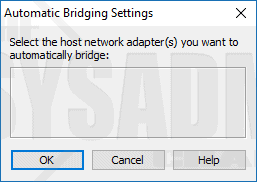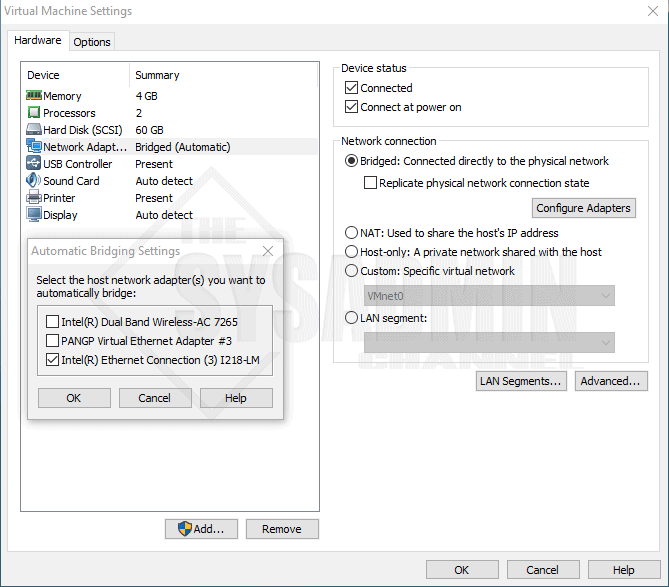I ran into this problem recently on my Windows 10 laptop where VMWare Workstation Player not showing bridged network adapters. Therefore, I was unable to connect my VM to my actual network and use network resources. After searching around in Google for a bit I was able to take bits and pieces from each place and come up with the solution on how to fix.
Fix for WMware Workstation Not Showing Bridged Network Adapters
- On your Host computer, go to Network and Sharing Center -> Change Adapter Settings.
- Right Click your Ethernet Adapter and select Properties.
- Click Install.
- Select Service -> Add.
- On the left panel, select VMWare for the Manufacturer and Click OK.
- Select WMware Bridge Protocol and Click OK.
- Restart your computer
Now if you go back into VMware Workstation Machine Settings, you should be able to click on the bridged radio button and configure adapters. Select which adapter you want bridged to your network and you’re all set. The issue of WMware Workstation not showing bridged network adapters is now resolved.
Also, don’t forget to check out our Youtube Channel for more awesome Sysadmin content. Thanks again for joining us.