If you have tried to install Remote Server Administration tools for Windows 10 version 1809, 1903 or later you might have come across: Add-WindowsCapability failed. Error code = 0x800f0954. If you haven’t, that’s great! If you have, you’re in luck because today we’re going to go over the steps needed to fix the issue.
By default, the WindowsCapability logs are stored in C:\Windows\Logs\DISM\dism.log so we’ll check there to see what’s happening behind the scenes.
DISM DISM Package Manager: PID=1280 TID=6320 Error in operation: (null) (CBS HRESULT=0x800f0954) - CCbsConUIHandler::Error DISM DISM Package Manager: PID=1280 TID=5772 Failed finalizing changes. - CDISMPackageManager::Internal_Finalize(hr:0x800f0954) DISM DISM Package Manager: PID=1280 TID=5772 Failed processing package changes with session options - CDISMPackageManager::ProcessChangesWithOptions(hr:0x800f0954) DISM API: PID=11232 TID=1244 Failed to install capability. - CAddCapabilityCommandObject::InternalExecute(hr:0x800f0954) DISM API: PID=11232 TID=1244 InternalExecute failed - CBaseCommandObject::Execute(hr:0x800f0954) DISM API: PID=11232 TID=8352 CAddCapabilityCommandObject internal execution failed - DismAddCapabilityInternal(hr:0x800f0954)
Fix: Add-WindowsCapability failed. RSAT Error code = 0x800f0954
The steps to fix this are pretty simple and should only take a couple of minutes.
- On the problem child machine open gpedit.msc
- Go to Computer Configuration -> Administrative Templates -> System
- Open Specify settings for optional component installation and component repair
- With that settings open, select Enabled
- Check Download repair content and optional features directly from Windows Updates instead of Windows Server Updates Services (WSUS)
- Go back in your Powershell Window
- Run a gpupdate /force
- Rerun the Add-WindowsCapability again to install the feature
Once you’ve installed the RSAT tools for 1809, 1903 and later you might want to consider undoing those settings because this will install unnecessary updates on your machine. You would especially want to reconsider this if you’re deploying software updates using SCCM. Hopefully you’ve been able to fix the Add-WindowsCapability failed. Error code = 0x800f0954 error that so many of us have been running into.
Finally, feel free to check out the rest of our server administration for more of that content.

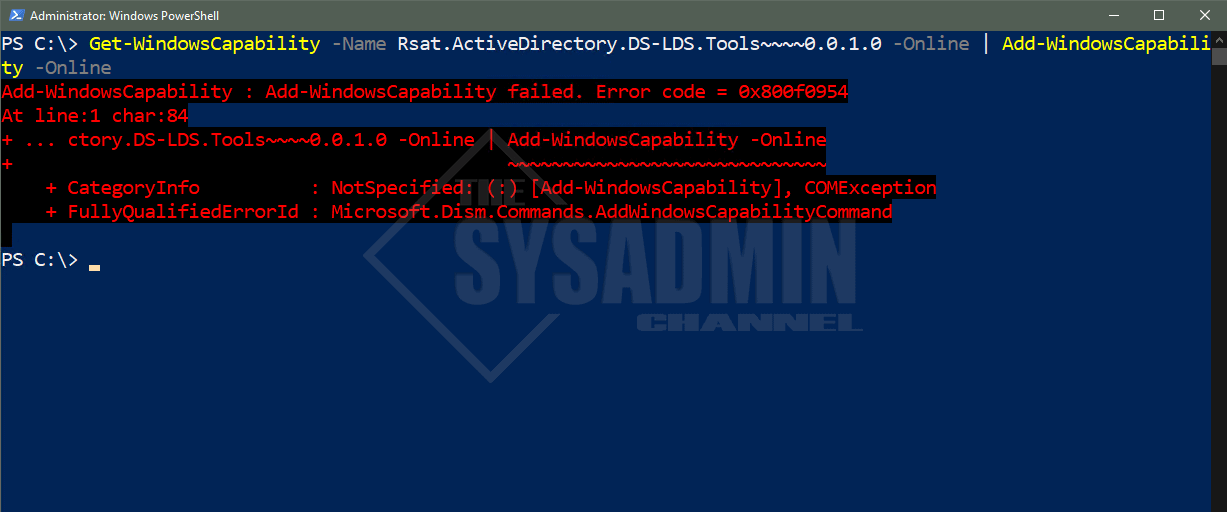
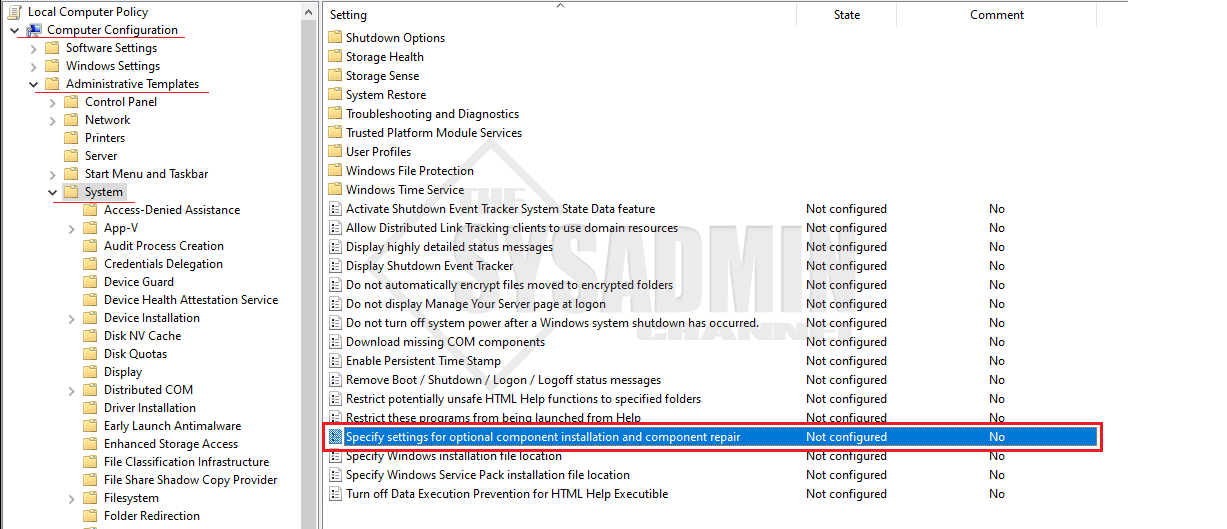
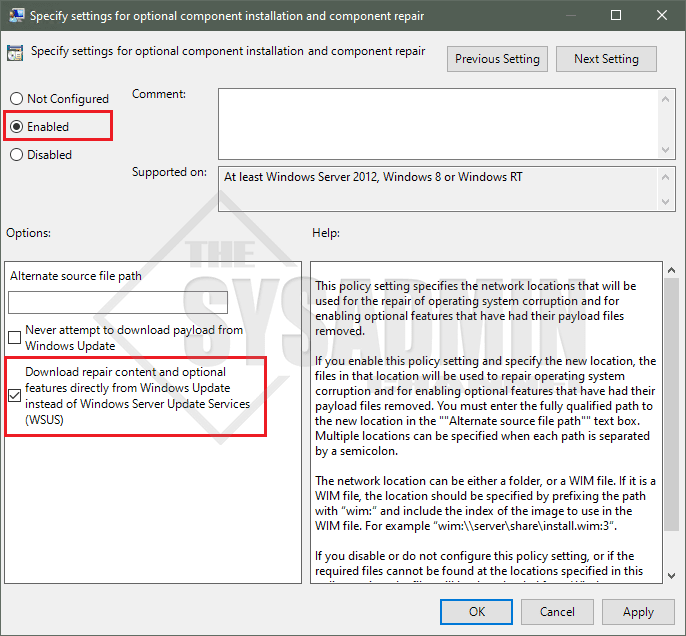
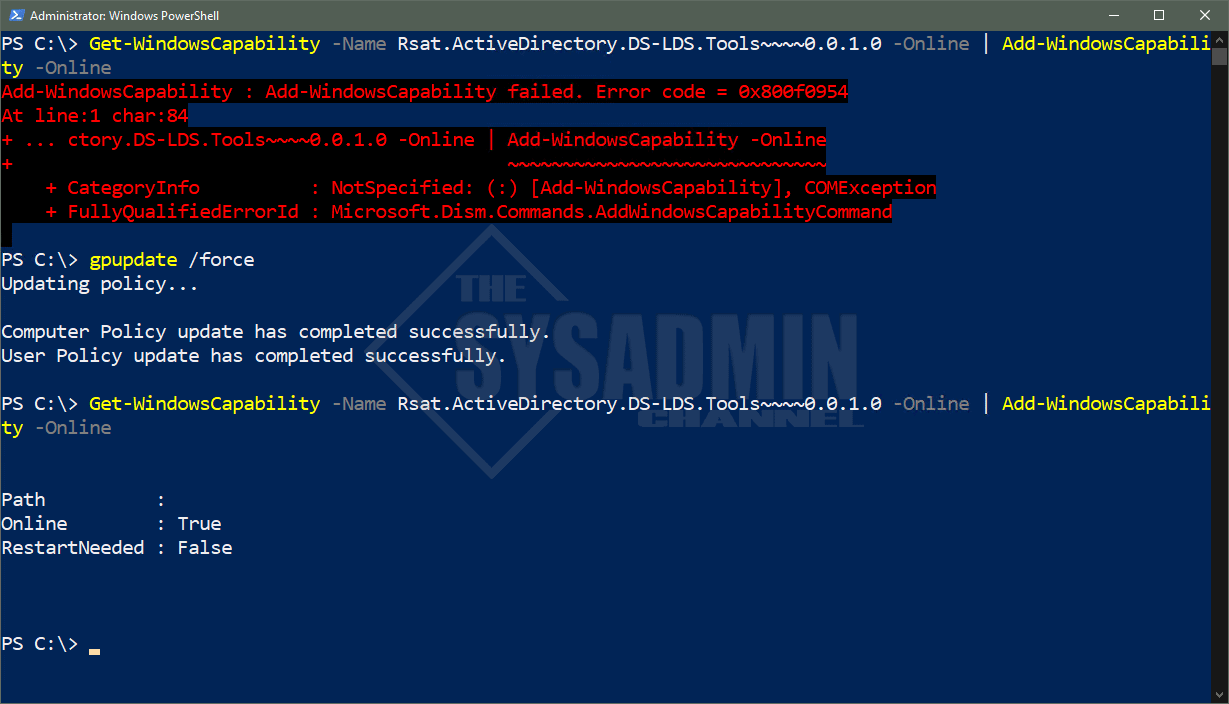
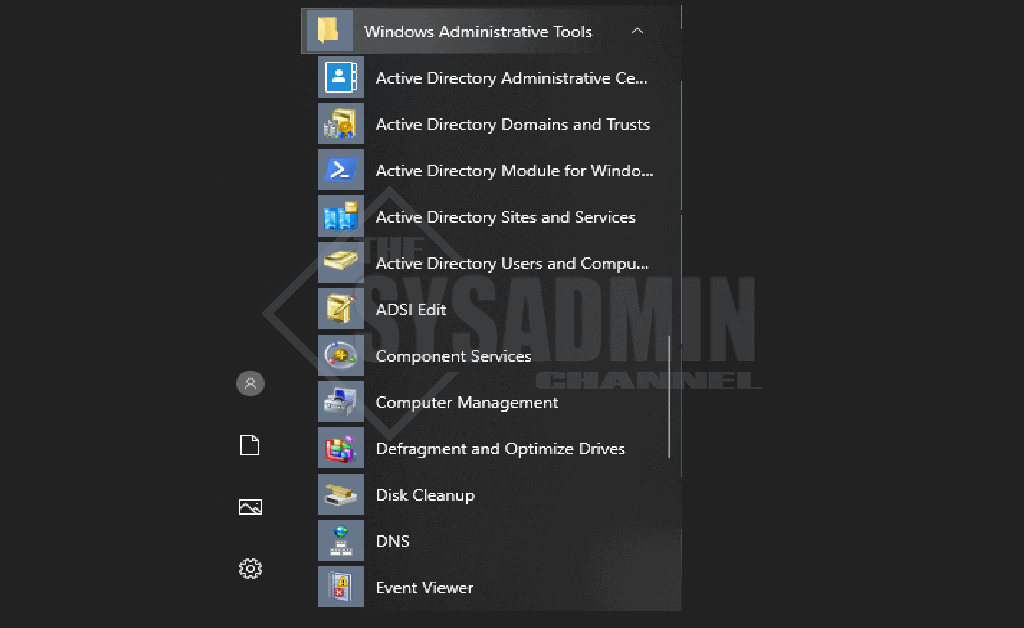

Thank you very much, you saved me!!
Wow… this worked, I was struggling to fix the issue.. this saved
No change. I’m at 10.0.19041.3636 with 32gb memory.
It works. Perfect!
This fix does not work on Windows 11 Enterprise
thankyou very much
Many thanks…
Thanks!! It worked!
Thank you for the post!
thanks this worked for me
This worked perfectly.
You’re a life saver. This worked perfectly on my Windows 10 22H2 system in a WSUS environment. I did change settings back to the original once the targeted RSAT component was installed. Thank you for taking the time to post your findings. May good fortune find you.
thanks
Thanks
Wheeeew, worked!!!! Thank you so much for publishing this.
Worked great with Win 10 22H2, many thanks.
Dude, Thank you!!
That worked for me to !! thanks a mil
Not working for me. I’ve got this error:
Add-WindowsCapability failed. Error code = 0x80190003
This worked for me. Many thanks for sharing.
Thanks a lot for the solution, thanks to this guide.
Thank you for the post!
Thanks for this quick solution. Worked like a charm and I was able to install RAST AD DS-LDS fine.
lifersaverrrrrrrrrrrrr
Thank you. Stuck on this one for a few hours. Other solutions did not work. This one did. On Windows Server 2022
No go, did not work for me for Windows 11
I have met the same issue for Windows 11. Did you solve this problem ?
yes it working thanks
Worked for me – thank you very much for this solution.
my server is not connected to the internet, so this fails… still doesn’t install ssh server
It worked for me for installing the Optional feature OpenSSH Server and Client. I used the GUI (Settings > Apps > Optional features), but it should be the same through an admin PowerShell window (when using Add-WindowsCapability in the PowerShell the GUI recognized it was running and showed an install progress bar).
‘Add-WindowsCapability’ is not recognized as an internal or external command,
operable program or batch file.
If you are running this on a server its probably the other cmdlet Install-WindowsFeature.
Try this:
Install-WindowsFeature -Name “RSAT-AD-PowerShell” -IncludeAllSubFeature
This has worked great for me – thank you!
Thanks! Got it working with this guide
Note that this fix is absolutely useless in cases where remaining behind WSUS is required, or Windows Update is not directly accessible, as in a secured network environment.
I really hate that RSAT is now bundled with the OS. It’s now significantly less reliable and manageable than it was as a separate package.
I completely agree with you.