I’m sure some of you have been caught off guard when you accidently send a read receipt to another user. I won’t lie, it’s happened to me too. Someone sends an email full of hateraide and wants confirmation that you opened their email. Well today we’re going to focus on the settings to turn off read receipts in Office 365 Exchange Online.
To do this we’re going to need the Exchange Administrator role because the only way to make this possible is by using an Exchange Transport Rule (ETR). As of the writing of this article, there isn’t a magical switch on the tenant level so we’ll get our hands dirty using transport rules.
Turn Off Read Receipts in Office 365 Exchange Online
If you’ve never worked with Exchange Transport Rules you can think of it as a way to customize mail flow through a set of conditions that you choose. There are many configurations that can be done with transport rules and it’s pretty versatile so it’s going to be our tool of choice.
Now that we have a basic understanding of what a transport rule is, let’s look at how to access it. More importantly, let’s dive into the settings needed to turn off read receipts in Office 365 Exchange Online. One thing to keep in mind that is we’ll need to create 2 rules for internal users and another one for external users (if that’s what your plan is).
- Open a browser and navigate to https://portal.office.com -> Exchange Admin Center
- Navigate to Mail Flow -> Rules -> Create new rule
- Put in a name like Turn Off Read Receipts – Internal Users
- Set the rule to apply if the sender is inside the organization
- Add an and condition to select the recipient inside the organization (Set to outside for external users)
- Add another condition if the message type is a read receipt
- Under Do the following: delete the message without notifying anyone
- You can generate an incident report if you would like to be notified when the rule is hit
Testing Rule to Disable Read Receipts
With the rule now created and a couple of minutes have gone by, now would be the best time to test the rule to ensure that it’s working as expected. I’ve created a test mailbox to send a read receipt for our use case.
Because we enabled the option to generate incident reports anytime anyone sends an email with a read receipt we should be notified.
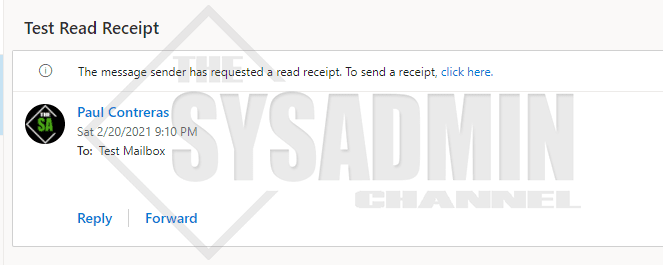
Several seconds after sending the test email we’ve received an email from PostMaster with the incident report. Here’s what the content of that message looks like.
That’s it! This configuration was pretty simple and should be sufficient to disable read receipts in your org. If you’re interested in other posts about Exchange Transport Rules, take a look at How To Stop Reply All Email Chains.
Finally, if you want more sysadmin content feel free to take a look at our Youtube Channel for awesome video content.

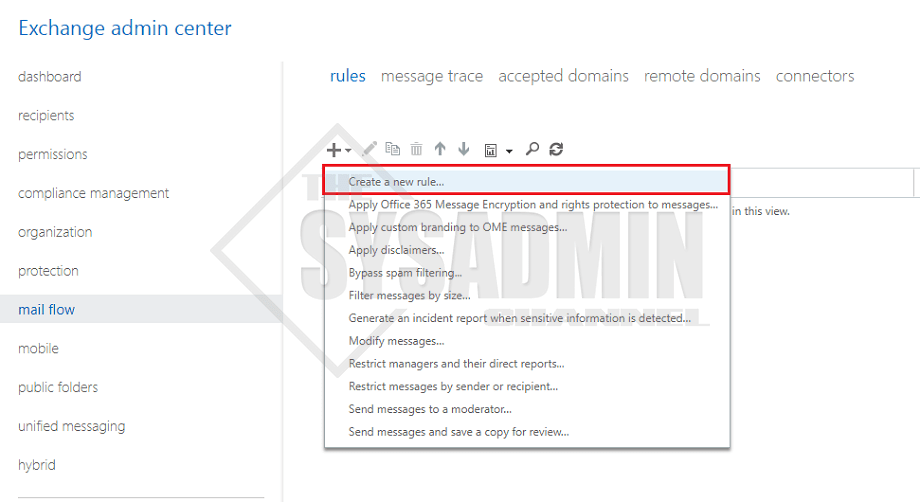
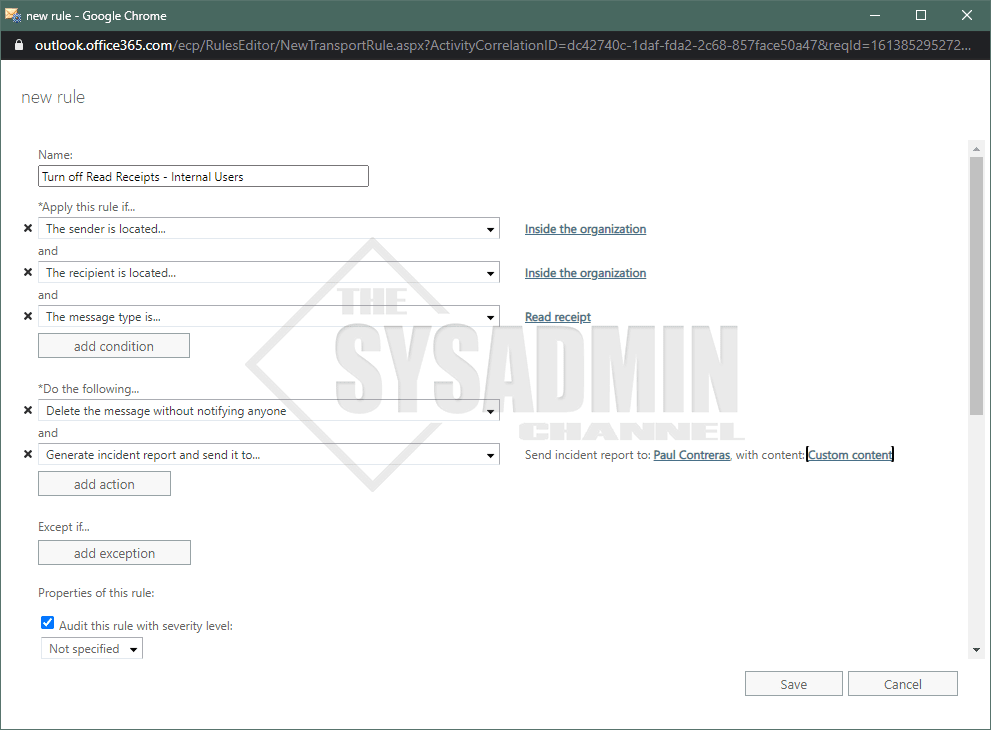


Jamie, it looks like they’ve hidden it under:
‘The message properties’ >> ‘include the message type’ >> ‘Read Receipt’
Hi Paul, I have a client that wants to disable READ receipts exactly as you have outlined in this article. I’ve been trying to apply this rule however the ‘MESSAGE TYPE IS’ option is not available. I have ‘THE MESSAGE’ option but this does not give a ‘READ RECEIPT’ option. I’m using the new flow rules UX in the new EAC. Reverting to try the old mail flow rules UX in the classic EAC I still do not get the ‘MESSAGE TYPE IS’ option. Can you advise where I am going wrong or a solution? Thank you.