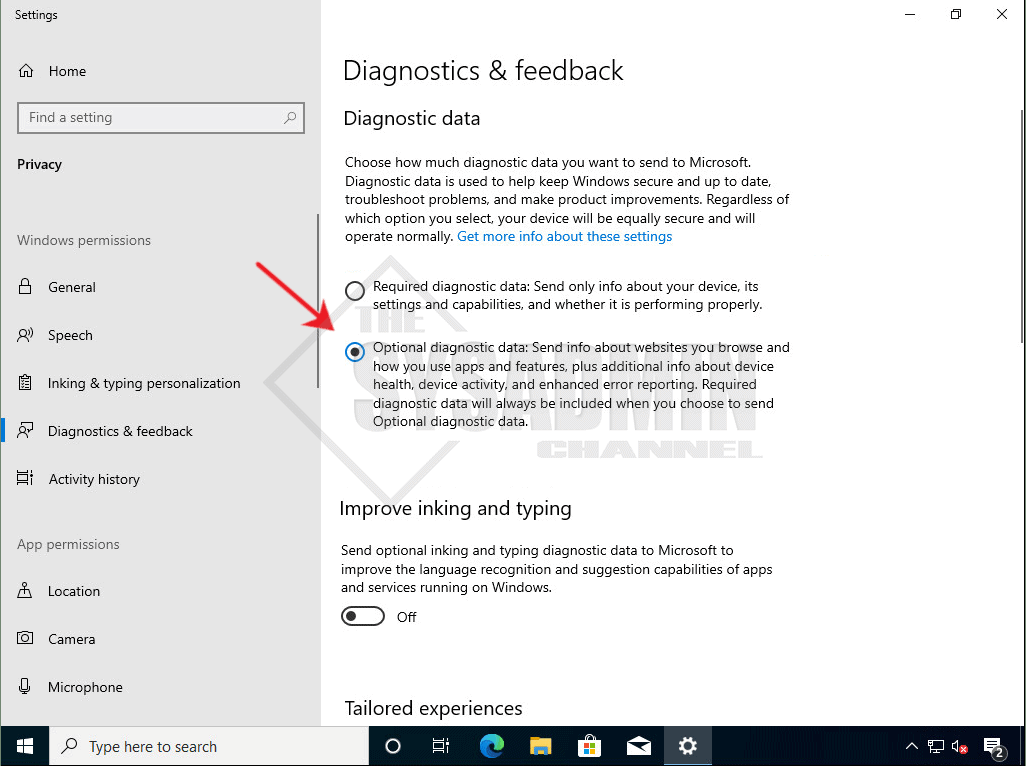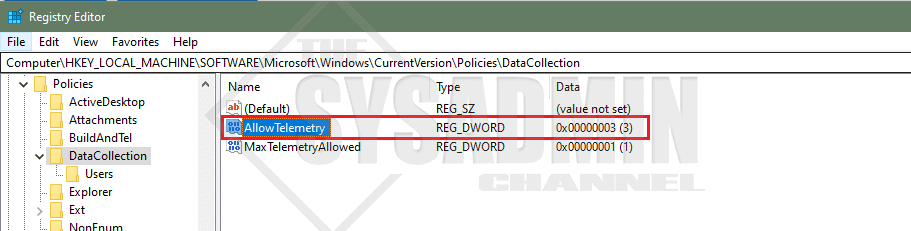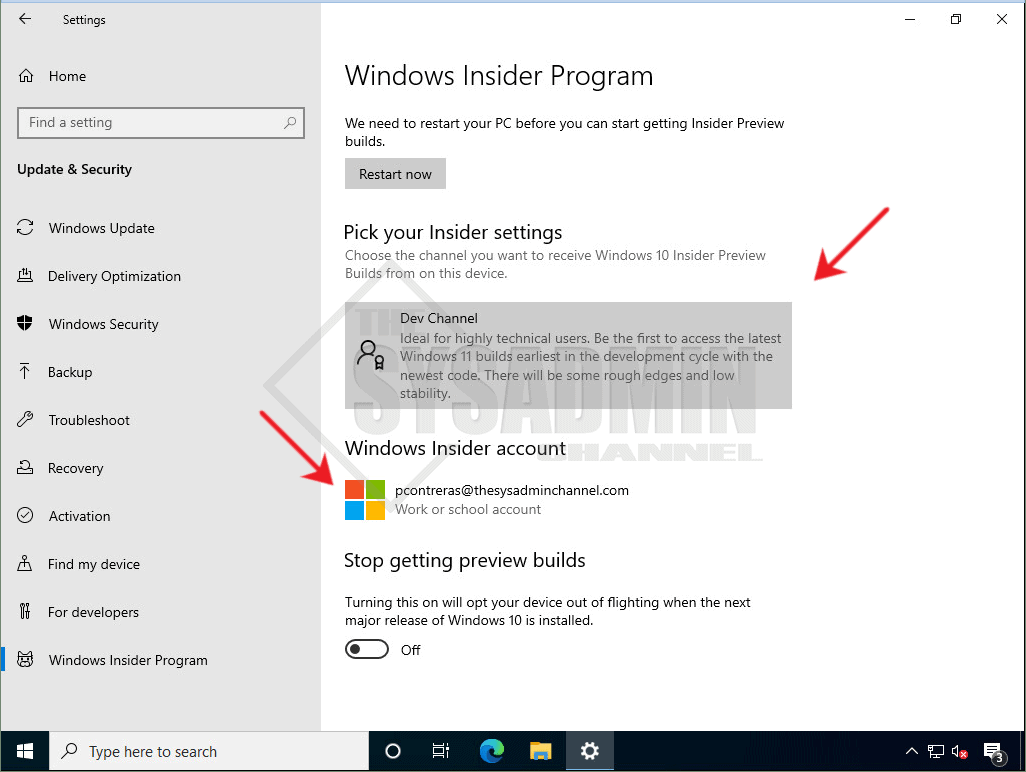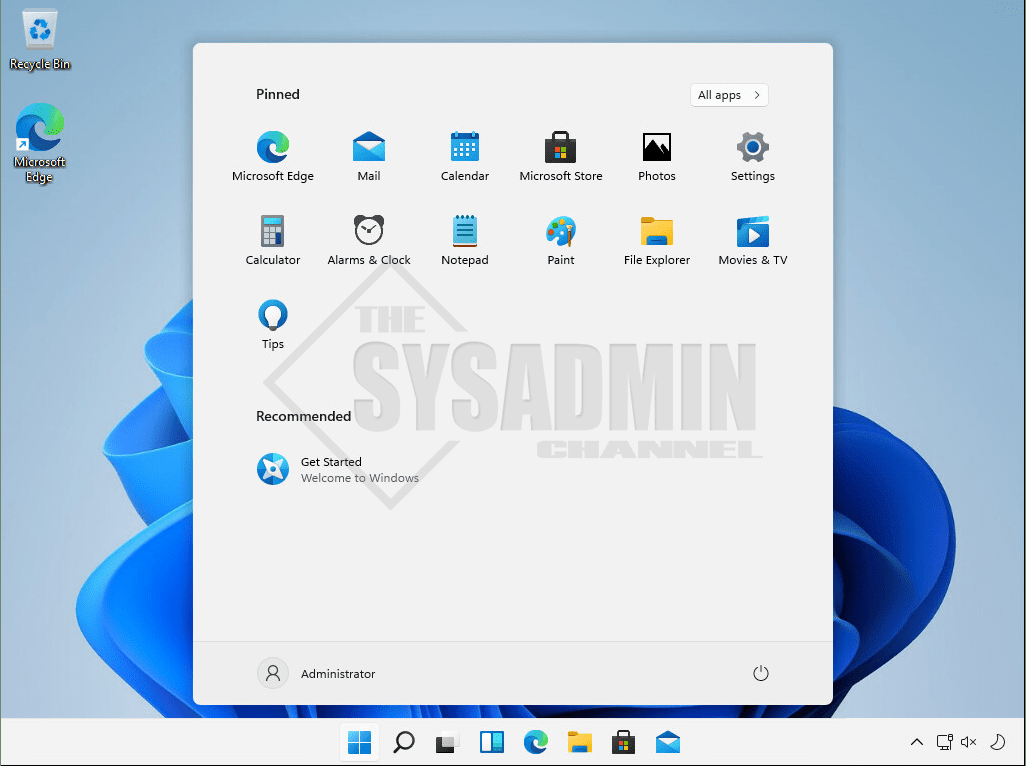Microsoft just announced their brand new Operating System, Windows 11, and today I’m going to share how to download and install Windows 11 Insider Preview. Note that this version of Windows is still in its beta version and is in no way ready for a production environment, but it should give you a general idea of the look and feel.
Requirements
In order to download and install Windows 11 Insider Preview, there are a couple of requirements that need to be met before we can take that route. I’ll list that down here.
- You must be registered with the Windows Insider Program with your Microsoft account or work account in the Azure Active Directory (AAD)
- Running Windows 10 20H2 or Windows 10 21H1 build versions
- An Internet Connection to download from Windows Updates
Registering is free of charge and if you’re unsure how to do it, you can click here to register for the Windows Insider Program.
How To Download and Install Windows 11 Preview
Once you have confirmed registration for the Insider Program, let’s hop on the machine that you want to upgrade. In my case, I’m running Windows 10 20H2 so this example will based off of that.
- In Windows, go to Settings -> Update & Security -> Windows Insider Program
- Otherwise, click on get started and sign in using a Microsoft account or an Azure AD account like we mentioned in the requirements section
- Once you successfully sign in, you’ll need to choose the DEV channel
- Finally, restart your machine to apply those settings
After the reboot, check back in the Security & Updates section of your machine. If you have pending updates, you might need to install those first but once those are complete (at least in my testing), the Windows 11 Insider Preview will be available to download and install.
Finally, after an hour of waiting the option to upgrade to Windows 11 Insider Preview was now available. 🙂
Some 20 minutes after the install reached 100%, I was finally able to login to my shiny new Windows 11 Operating System.
That’s it! Hopefully you found this article useful to download and install Windows 11, actually in this case we upgraded to Windows 11 but you get the point. Unfortunately there’s not a Windows 11 ISO file for download at the moment but I’m sure that will change some time in the future.
Again, this is the very early stages of this OS, so expect with 100% certainty that you will find some bugs.