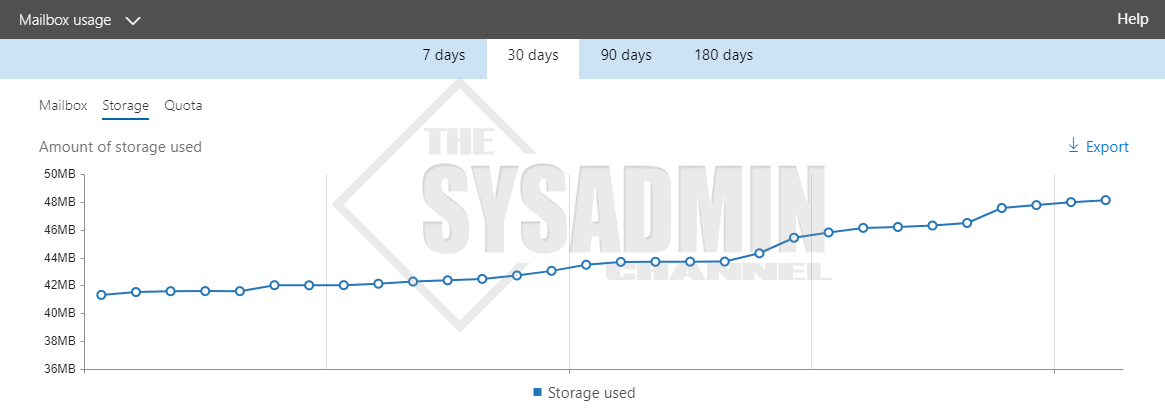From time to time it might peak your interest to know your tenant stats. Generating the necessary reports will help you determine if any adjustments need to be made or if you’re in the clear. In this article I am going to show you how to check Office 365 Storage Reports for Email, OneDrive and SharePoint.
Check Office 365 Storage Reports for Email, OneDrive and SharePoint
To view these reports I am logging in as a Global Administrator so you’ll need to make sure you have the correct permissions.
Exchange Online Reports
- Navigate to portal.office.com -> Admin -> Reports -> Usage
- Near the top, select the drop down for Exchange -> Mailbox Usage and choose Mailbox, Storage or Quota
- Select your time frame of 7 – 180 days
- This should give Usage and Storage reports for Exchange in your tenant
OneDrive Reports
- Navigate to portal.office.com -> Admin -> Reports -> Usage
- Near the top, select the drop down for OneDrive -> OneDrive Usage and choose Accounts, Files or Storage
- Select your time frame of 7 – 180 days
- This should give Usage and Storage reports for OneDrive in your tenant
SharePoint Online Reports
- Navigate to portal.office.com -> Admin -> Reports -> Usage
- Near the top, select the drop down for SharePoint -> Site Usage and choose Sites, Files, Storage and Pages
- Select your time frame of 7 – 180 days
- This should give Usage and Storage reports for SharePoint in your tenant
So hopefully you found this article useful and if you’re looking to find the usage stats on your tenant, your can now refer to this article.
Also, if you’re in the mood for more sysadmin content, take a look at our Youtube Channel or head on over to our Azure or Office 365 section for more cloud content.