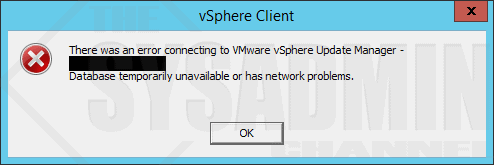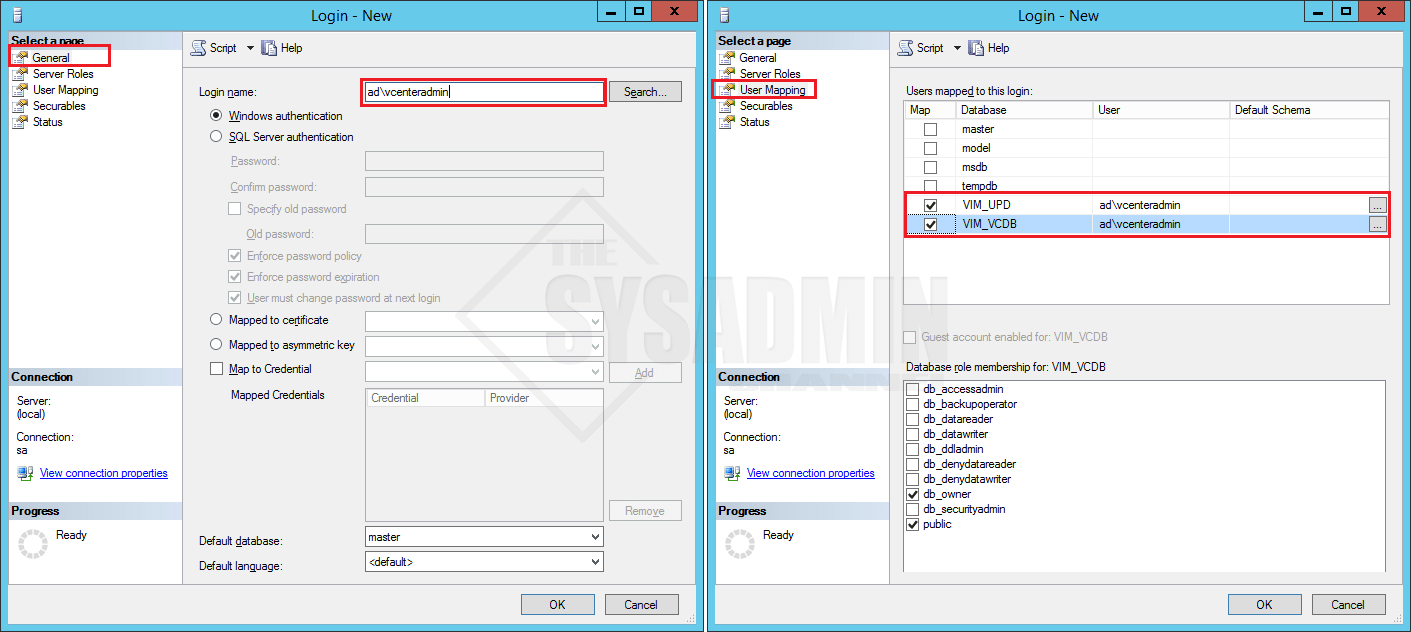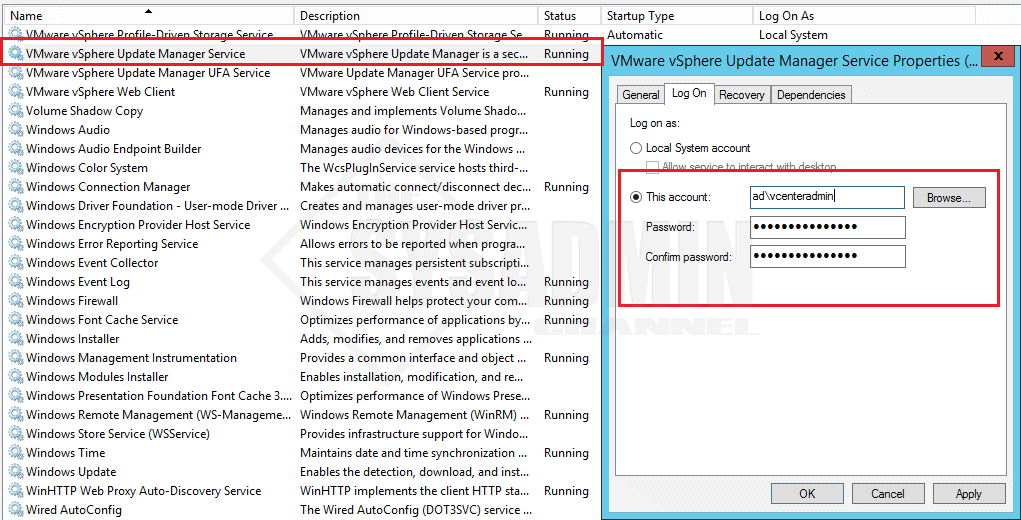If you have Microsoft SQL hosting your VMware vCenter database you might have run into this problem after you’ve installed VMware Update Manager. The problem here is that the service account currently doesn’t have permissions to access the database. If you’re getting the error: There was an error connecting to VMware vSphere Update Manager – [vcenter:443] – Database temporarily unavailable or has network problems.
Fix for Error Connecting to VMware vSphere Update Manager
I’ve seen from from different systems that this occurs mostly when you have MS Sql installed for your vcenter database. In this example I’m going to enable my user ad\vcenteradmin as the user account to use VUM.
- Login to your VMware vCenter Server
- Open SQL Server Management Studio and login to the instance
- Under Security -> Logins -> Right Click New Login
- Then to go General -> Type the domain\username
- Next click on User Mapping -> check VIM_UPD and VIM_VCDB
- Close out SQL Server Management Studio
- Next Add your vCenter admin account as a local administrator to the machine
- Go to Services.msc
- Right Click VMware vSphere Update Manager Service -> Properties
- Under Logon -> enter the domain\username that you set
- Restart the Service
Close out of the vSphere client and relaunch. You should now see that your Update Manager Plugin is now enabled.
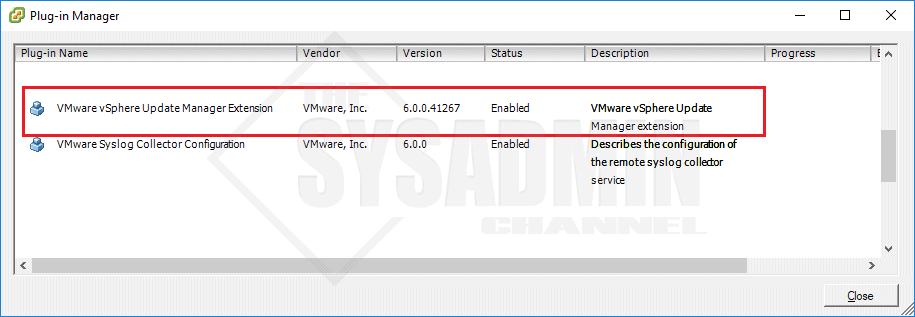
Hopefully that solved your error for connecting to VMware vSphere Update Manager. Don’t forget to check us out on Youtube for more Sysadmin videos. https://www.youtube.com/c/TheSysadminChannel