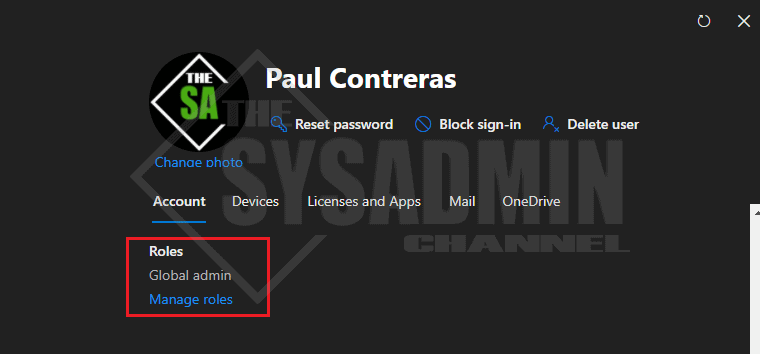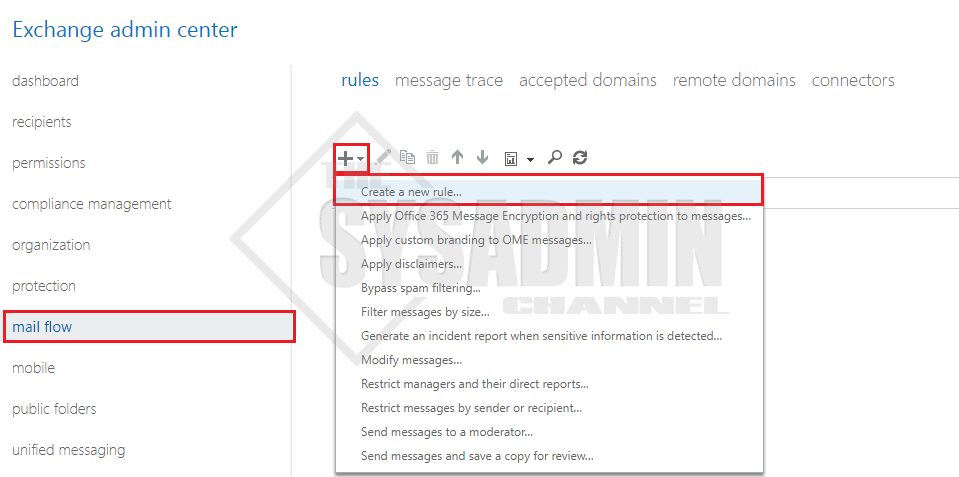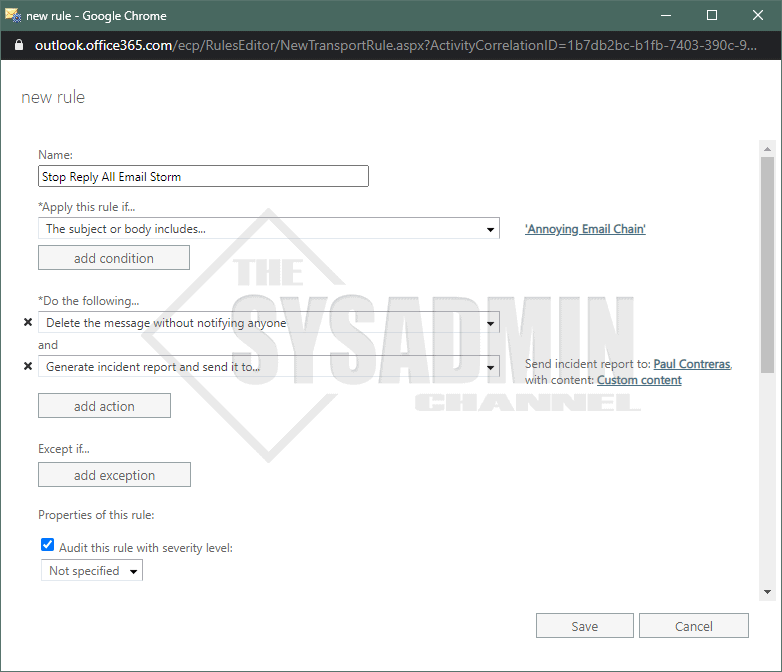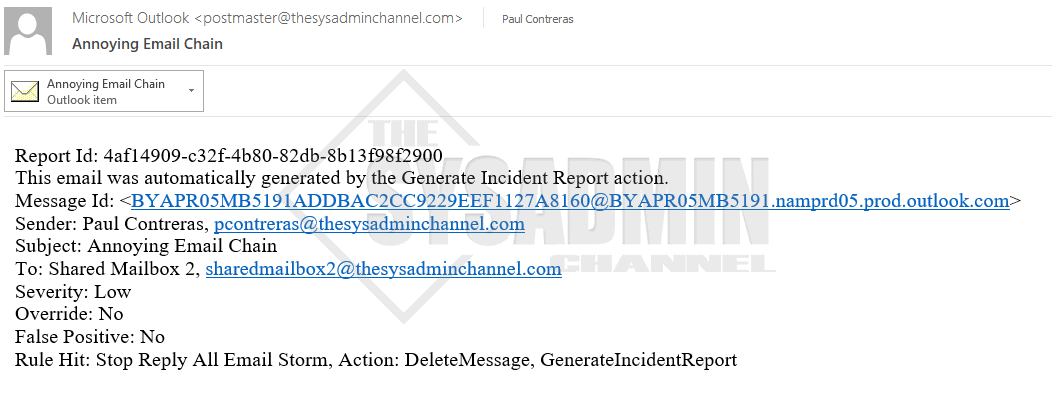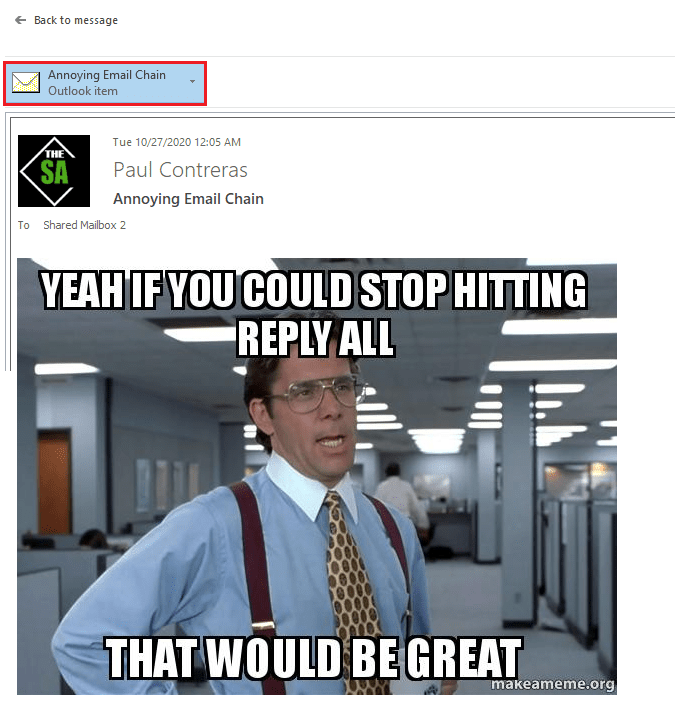Organizations small and large have most likely encountered an issue where someone forgets to BCC a mass amount of people and suddenly hell breaks loose. Karen from Accounting replies with a “thanks for the info!”, not knowing this chain reaction of “remove me please” or “stop replying to all” ensues shortly after. If everyone would just stop replying, that would be great wouldn’t it. The simple truth is, most times administrator intervention needs to take place. In this article we’ll discuss step by step how to stop reply all email chains using Exchange Transport Rules.
Prerequisites to Block Reply to All Storms
Any ordinary Joe Schmo won’t be able to take action on this so we’ll need to recruit an exchange administrator or a Global Admin in Azure AD. Next we’ll need a few details like the subject we’re trying to stop. Frankly that’s about it so I’ll lay that out bullet style for easier visualizations.
- Exchange Administrator or Global Administrator
- Subject of the email you want to stop
How To Stop Reply All Email Chains Using Exchange Transport Rules
Let’s get to the meat and potatoes of how to quickly setup a rule to stop reply all email chains because let’s face it, it is annoying!! Again we’ll lay this out bullet style for easier visualization.
- Open Exchange Admin Center (EAC) -> Mail Flow -> Rules
- Click on the plus sign to create a new rule
- In the New Rule message box set the following
- Name: Stop Reply All Email Storm
- Apply this rule if.. The subject or body includes <your subject line>. Don’t forget to hit the + sign to add it!
- Click on the More options… link below the “Enforce” radio button
- Under Do the following… Set Block this message… delete this message without notifying anyone
- Click “Add Action” because we, the administrators, want to know if people are still replying
- Select Generate incident report and send it to…
- On the right side click “Select one..” link and find your name so the reports can go to you
- Underneath that click on “Include message properties” link and select all -> Ok
- Click Save
Testing The Exchange Transport Rule
Once we save the transport rule we’ll just need to sit back and wait until the next guy replies all with another useless message. Once they do, and we can almost guarantee they will, the incident report will be sent to you. Let’s look at what that looks like.
Since our transport rule specified to include the original message under the message properties, we can see the original email as an attachment to the incident report.
That’s all folks! Now you have the tools to stop the reply all storms that so many of us have experienced. If you like to see more Exchange content be sure to check out our Exchange Section as well as our Youtube Channel for those guys that prefer not to read.