If you’re in Azure on a regular basis like I am, you might find it a bit more convenient to launch the dedicated app as apposed to using a browser. Using the dedicated app allows you to quickly configure and view details in Azure while maintaining visibility on what you have in your browser. For those that think this might be something for them, I’m going to share the details on how to download azure portal desktop application for windows. Like I said, I’m almost always in Azure so it’s super convenient for me personally and thought it might be worthwhile checking for yourself.
Download The Azure Portal Desktop App
Whenever I hop on a new machine I always seem to have trouble finding the URL to download the app because Google usually displays irrelevant
results so I thought it would be useful for others (as well as myself) to link to the page here so I can quickly get it when I need it.
Azure Portal Desktop Application Experience
The Azure Portal Desktop Application experience is almost identical to the browser version, with very few caveats. One minor pet peeve for me personally is the fact that I can’t do a ctrl+f to find text on the page. It’s not a deal breaker but it would come in handy from time to time.
Aside from that I think it’s great. The app version has some left and right arrow buttons for easier navigation as well as the minimize, maximize and close buttons that come standard with any Windows application. Also, if you’re a fan of dark mode, you can easily switch to that theme with the click of a button. Here’s a quick preview.
So hopefully you found this article useful and hopefully there wasn’t an issue installing the Azure Portal Desktop Application, but if there was, leave me a comment and I’ll try to get back to you.
If you’re in the mood for more sysadmin content, take a look at our Youtube Channel https://www.youtube.com/c/theSysadminChannel or head on over to our Azure section for more cloud content.

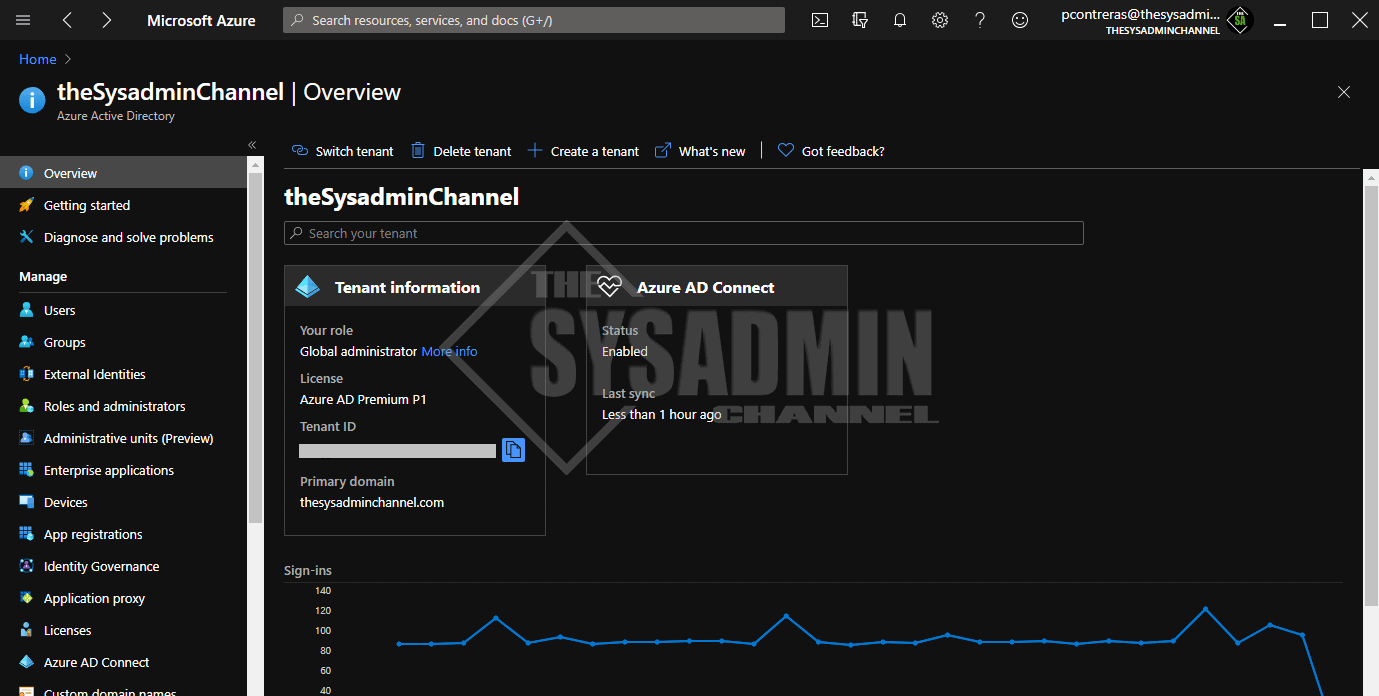

If I try to download the latest version of Azure Portal Desktop, I got this error message:
https://azureportalapp.azurefd.net/azureportalapp/1.0.22.1/AzurePortalInstaller.exe
PublicAccessNotPermittedPublic access is not permitted on this storage account. RequestId:00a4e476-d01e-0027-0d9c-2d5562000000 Time:2023-01-21T13:27:18.2155424Z
please help